“How to take screenshot on laptop”
Taking screenshots on a laptop depends on your operating system. Here are some methods for both Windows and Mac:
Windows:
- Entire Screen:
- Fastest: Pressing the
Windows keyandPrint Screenkey. The screenshot will be saved automatically to your Pictures library’s “Screenshots” section. - Alternative: Press the
Print Screenkey alone. This copies the screenshot to your clipboard. Paste it into an image editing program like Paint to save it.
- Fastest: Pressing the
- Specific Window:
- Press
Alt + Print Screenkeys together. This copies the screenshot of the active window to your clipboard. Paste it into an image editing program to save it.
- Press
- Snipping Tool:
- To access the Snipping Tool, click the
Windowskey +S. Select the desired snip type (full-screen, window, freeform, or rectangle), then click and drag to select the desired area. You can select where you want the screenshot to be saved.
- To access the Snipping Tool, click the
Mac:
- Entire Screen:
- Press
Command+Shift+4,keys together. Click and drag to capture the area you want. The screenshot will be saved to your desktop.
- Press
- Specific Window:
- Press
Command+Shift+4keys together, then pressSpacebar. Click on the window you want to capture. The screenshot will be saved to your desktop.
- Press
Bonus Tips:
- There may be specific screenshot buttons or features on some laptops. To learn more, consult the handbook that came with your laptop.
- In addition to the built-in capabilities, third-party screenshot software provides additional features and customization choices.
How to calculate percentage
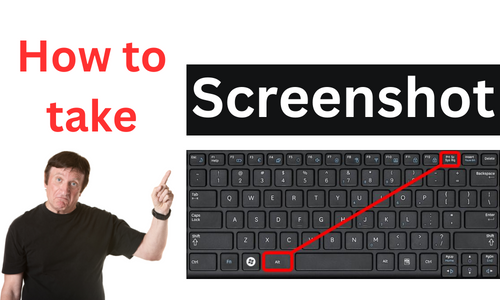
Pingback: Easy Way How To Take Screenshot On Mac 2024 - RAZABLOGS.COM
Pingback: Easy Ways How To Get Workers Comp Insurance? 2024 - RAZABLOGS.COM
Pingback: How To Use Apple Pay On Amazon Without Card - RAZABLOGS.COM